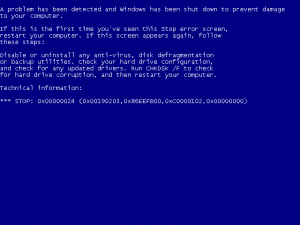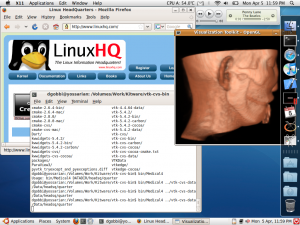Why do I do this to myself? I decided to upgrade my PC's CPU from 2.4 GHz to 3.0 GHz. I had a good reason to do so, the old processor was one that I bought cheap on ebay and it was a poor match for my motherboard. Also, the new CPU had three times as much cache and was more energy efficient, not to mention that it ran at a faster FSB and would therefore increase the speed of my memory.
Unfortunately the switch did not go smoothly. After I inserted the new CPU, the computer tried to boot three times before it finally booted far enough to allow me into the BIOS. There, I noticed that I had hard-set the multiplier to that of my old CPU, so I fixed that, and rebooted. This time it almost finished loading Linux before it died. Multiple reboots and playing with the BIOS got me nowhere, usually it wouldn't even make it to the BIOS screen. Finally, I found the motherboard manual and did a BIOS reset. Oddly, afterwards it said "recovering BIOS from IDE partition" and refused to boot past that point until I disconnected my hard drives. When it finally did boot, the system was still unstable.
So, I put in the old CPU — it's a big pain to switch these things — and thankfully it booted faithfully. Then I downloaded a newer BIOS, saved it on a floppy (yeah, I still have some) and went though the rigamarole to flash the new BIOS onto my motherboard. Afterwards my PC went through the whole "recovering BIOS from IDE partition" thing, requiring me to remove the hard disks, but I figured that the BIOS had been loaded. Since everything seemed to be working with my old CPU, I decided to try the new one again.
No luck. Just as bad as before. At this point, I'm thinking that something must be broken and I'm just hoping that it isn't my fault. Next time I get to the BIOS, I crank down the CPU speed to just 2 GHz and the memory speed to just 800 MHz, and this time it boots all the way into Linux but dies 5 minutes later. So now I'm thinking that it must be a bad CPU. Or maybe a bad power supply, because bad CPUs usually don't boot at all, while bad power supplies are better at keeping you guessing. It was 2 am, so I went to bed debating whether to buy a new power supply, or whether to try and exchange the CPU at the store.
In the morning, I checked online for the power consumption of the new CPU. Yup, exactly the same as the old one, but I still wasn't convinced that it was the CPU's fault. But in my day, I have seen many failed power supplies but never a faulty CPU — the quality control at Intel is very strict. I re-checked the online info for my motherboard to make sure it was compatible, and yes it was for the BIOS that I had loaded.
Since it was 8 am on a Sunday and the stores would not open for three hours, I decided to give the BIOS one more shot. So I switched back to my good CPU (gah! what a pain!) saved a BIOS to floppy again, and re-flashed my motherboard. This time I noticed something odd.. the checksum was all decimal digits, but last time I could have sworn that I saw some hexadecimal digits. If the checksum was not the same as before, that could not be a good thing. So I tried again… and again it was different. At this time I'm also cursing my motherboard manufacturer, because what good is a checksum if it just prints it but doesn't, you know, check it and tell you if it is wrong!
You know what my problem was? A bad floppy! Since my BIOS was trashed I had to reset it again and boot up and save a new BIOS on a new floppy and re-flash and then re-flash again to make sure the checksums matched and then finally reboot. And you know, that first boot screen goes by too fast for my monitor to even come out of it's power-save mode, so I cannot even verify that the BIOS version of my motherboard matches the version that I loaded from the floppy.
Anyway, after yet another CPU switch, my computer is finally up and running at 3 GHz. And 10 hours of my weekend are irretrievably lost. Well, I can't say "lost" because it was kinda fun, but only because it all worked out in the end.